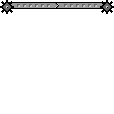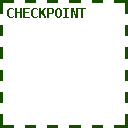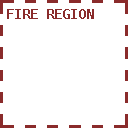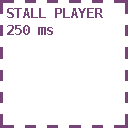18 KiB
Built-in Doodads
Sketchy Maze comes with several built-in doodads that you can use in your levels. You may also create your own custom doodads and program them to do whatever you want!
Doodads are available in the Level Editor by clicking on the
![]() Doodad Tool
and then dragging a doodad onto your level. See the Doodad Tool
for more information.
Doodad Tool
and then dragging a doodad onto your level. See the Doodad Tool
for more information.
See also: Linked Doodads for how doodads interact when linked together in your levels.
- Objects
- Start Flag - Spawn point of a level
- Checkpoint Flag - NEW in v0.8.0
- Exit Flag - Goal of a level
- Anvil - NEW in v0.8.0
- Box
- Creatures
- Doors & Trapdoors
- Objects
- Gizmos
- Boolean State Doodads
- Technical Doodads
Objects
Start Flag
The Start Flag sets the player spawn point in your level. There should be only one start flag per level.
Multiple Start Flags in one level is considered to be an error; a warning is flashed on-screen and the player will spawn at the "first" start flag it found.
A level without a Start Flag will spawn the player at the 0,0 coordinate at the top-left corner of the level, and flash an error about the missing Start Flag.
If the Start Flag is linked to another doodad in your level, then that doodad will be used for the player character. For example, linking a Start Flag to a Thief will use the Thief as the player character for that level instead of the default character, Boy.
Checkpoint Flag
The Checkpoint Flag records the player's position in the level each time he reaches a checkpoint. Should they die during the level, the option to "Retry from checkpoint" will teleport the player back to that location and continue gameplay without resetting the level -- so you keep any keys you have, unlocked doors remain unlocked, etc.
The default checkpoint location is at the Start Flag, and crossing Checkpoint Flags updates it to the last flag touched. When a second checkpoint is touched, the previous checkpoint flags are reset and the player's spawn point is the checkpoint they most recently touched.
Exit Flag
The Exit Flag sets a goal point for the level. The player must touch this flag to win the level.
Anvil
The Anvil is a "harmless" object that becomes dangerous when it is falling.
It has no collision and is affected by gravity; when falling, it is dangerous to any mobile doodad that it encounters, including the player character. Being hit by it will fail the level with "Watch out for falling anvils!" and you can retry from your last checkpoint. It destroys other mobile doodads that it lands on, removing them from the level.
If it receives a power signal (from a linked Button or Switch), the Anvil will reset to its original location on the level, making "reset buttons" possible for puzzle levels.
Box
The Box is a pushable object. If the player or another mobile doodad touches the box from the side, the box will move at a fixed speed. It can be pushed up and down slopes and it is affected by gravity.
The box is taller than Boy and so can make a useful platform to jump on top of to reach a higher ledge.
Boxes can be pushed by enemies too, but it gets dicey with multiple enemies
pushing simultaneously. Boxes can be stacked on top of each other, but sometimes
Boy will get "stuck" standing on top of the pile. If this happens, use the
cheat code ghost mode to get yourself unstuck.
New in v0.8.0: If it receives a power signal (from a linked Button or Switch), the Anvil will reset to its original location on the level, making "reset buttons" possible for puzzle levels.
Creatures
Boy
Boy is the player character.
If he touches a "fire" pixel, he dies! You get a message like "Watch out for fire!" and it doesn't even have to say "fire" - it'll use the color's name.
If he touches water he'll turn blue. Swimming physics aren't hooked up yet!
Red Bird
The Bird is a simple creature which flies left and right across your level, changing direction when it encounters an obstacle.
The bird has solid collision on its top side, so the player can ride on it across the level. It's very slippery, though!
In the future, the bird will dive-bomb the player character in a diagonal trajectory when it sees a shot it can take. This will harm the player if the bird hits. If the bird hits the player, or misses and touches the ground, it will fly back up to its original altitude and continue its A.I. program of flying back and forth and searching for the player. It will also be easier to ride more reliably.
Currently, however, the bird is harmless and does not dive bomb the player.
New in v0.8.0: the Bird no longer can pick up items such as keys, unless controlled by the player character.
Azulians
The Red Azulian was the first test mobile character, and the Blue Azulian was originally the player character in very early builds of the game.
The Azulians' A.I., when placed in your level, is that they walk right and left across the ground, changing directions when hitting an obstacle. They can pick up keys, unlock doors, and interact with buttons and switches that they walk onto - basically all the capabilities as the player character. The blue Azulian walks half as fast as the red one.
You can play as them in your custom levels by linking a Start Flag to the Azulian.
Thief
The Thief is a mobile character which can steal items from other doodads, including the player character.
The Thief's A.I. is to walk right and left, she can pick up items, unlock doors, and activate most devices that it walks onto. When she encounters another doodad (including the player), the Thief will steal any items they are carrying:
- For items which have no quantity, such as the Blue Key, the Thief will only steal it if she does not already have one, letting the player keep the key.
- Items with quantity are always stolen: the Thief will steal all your small keys.
- The A.I. Thief does not steal from other A.I. Thieves.
The player can play as the Thief by using the Link Tool and connecting the Start Flag to a Thief. When controlled by the player character, the Thief has special abilities compared to most other characters:
- You can steal items from other characters. When you contact another character such as the Azulians, if they are holding any items, you'll automatically steal them in the same way the Thief usually steals from you.
- The player character is immune to Thieves which will not steal from Thieves.
- The player character can, though, pilfer items that the other Thieves have collected.
Doors & Trapdoors
Colored Locked Doors & Keys
There are four pairs of Colored Locked Doors and Keys you can use on your level.
Colored doors are locked and behave as a solid wall until the player or another mobile doodad "picks up" the Key of the same color. The doors may then be permanently unlocked if the player walks into them while holding the key.
The Colored Keys are not consumed when used; with one key the player can unlock many doors of the same color unless they lose the key. Currently there is no method to lose keys except for the "drop all items" cheat code.
A locked door has a golden padlock over its sprite; after being unlocked, the padlock is missing even while the door is closed. Should the player lose the keys later, previously opened doors will remain unlocked but the player will need to find another key to open more doors.
Each key/door pair also has a distinct shape for color-impaired players:
- Red Key (triangle)
- Green Key (cross)
- Yellow Key (star)
- Blue Key (diamond)
Small Key Doors
Small Key Doors are doors which consume the Small Key when unlocked. The player or other mobile doodad may carry several Small Keys and they can only unlock as many Small Key Doors as the number of keys they hold.
The Small Key Door is permanently unlocked after unlocking it once. A golden padlock appears on the door when it's locked, which disappears after unlocking.
Warp Doors
The Warp Door allows the player character to fast travel between two remote locations within the same level. The door is brown in color with a yellow "W" symbol.
To connect the doors together, drag two doors into your level and then use the Link Tool to connect them. During gameplay, walk the player character to one of the doors and press the Space Key to open it. The door will swing open and shut and the player character exits from the other door.
If a Warp Door is not linked to another door, a message will display indicating that the door is "locked" and it can not be entered by the player.
See also: the Blue & Orange Warp Doors tied to the State Blocks.
Trapdoors
A Trapdoor is a one-way passage. If the player or other mobile doodad touches the door from the "correct" side, the door will swing open. After the mobile doodad has passed, the door will swing shut again.
When the door is shut, you can not open it from the "wrong" side and it behaves as a solid wall. If the door is open you may run in from the wrong side.
Trapdoors come in four variants: downward-facing (default), rightward, leftward and upwards.
Electric Door
The sci-fi Electric Door can only be opened when it receives a "power" signal from a linked button or switch. See Linked Doodads.
When the door receives a "power: on" signal it will open and allow passage to the player or other mobile doodads. When it receives a "power: off" signal it will close.
Electric Trapdoor
The Electric Trapdoor requires a power source to open it.
If it receives a power signal from a linked Button or Switch, it will open. When it loses power, it will close. Switches will always toggle its state regardless of "power" status.
Crumbly Floor
The Crumbly Floor behaves as a solid ceiling when hit from below, and a solid floor when walked on from above, but watch out! The floor will shake and collapse after a moment beneath your feet.
The floor will respawn after a while and forbids passage from the underside of the doodad.
Gizmos
The gizmo doodads work best when Linked to other doodads in your level. For example, a Button linked to an Electric Door will cause the door to open whenever the button is pressed.
See also: Link Tool
Buttons
Buttons will emit a power: on signal to all doodads that they are
linked to when the button is pressed by the
player or another mobile doodad.
When the button stops being pressed, it will emit a power: off signal to
all connected doodads, which will generally close electric doors.
Buttons come in two varieties which are cosmetic only:
- Button: a button with a grey arrow that pops back up when pressed.
- Button Type B: a variation without the grey arrow but behaves the same.
Sticky Button
The Sticky Button is a variant of the Button but with a red arrow on its side.
When the Sticky Button is pressed, it will emit a power: on signal and it will
remain pressed forever -- unless the button itself receives a power: on
signal from another linked doodad, then it will pop back up and can be pressed
again.
Switches
Switches will emit a power: on signal to any linked
doodads when touched by the player or other mobile doodad, and then a power: off
signal when touched again.
Switches come in a few different styles (all cosmetic in nature and behave the same way):
- On/Off "background" wall switch that faces the screen.
- Side-profile switches to attach to the side of a wall (left and right).
- Side-profile floor switch.
Boolean State Doodads
The Boolean State Doodads are a series of doodads which have a mutually exclusive state from one another, with their state toggled by the "ON/OFF" State Button.
State Button
The State Button globally toggles the boolean state for all doodads in the level which are sensitive to the state.
The player character must jump into the ON/OFF block from below and hit it with their head. From above, the ON/OFF block acts like a solid floor that the player or other mobile doodads can stand on top of.
In the future it will be possible to bonk the ON/OFF block from the sides or top with enough force, but currently only hitting it from the bottom will flip its state.
- When the button is OFF, all blue state doodads are active. This is the default state.
- When the button is ON, all orange state doodads are active.
State Blocks
State Blocks are blue and orange squares that keep opposite state from one another. In one state the block is solid, in another it is passable.
The ON/OFF block will toggle all state blocks on the level to their opposite setting whenever it's touched by the player or other mobile doodad.
Blue & Orange Warp Doors
The Blue & Orange Warp Doors are variants of the Warp Door that are sensitive to the ON/OFF State Blocks. These doors can only be opened while the door is in the "ON" (active) state -- when "OFF" (drawn as a hollow dotted outline) the door can not be opened by the player. However, a player may still exit from a de-activated door.
The Blue Warp Door is active at the same time as the Blue State Blocks, and vice versa for the Orange Warp Door.
Technical Doodads
"Technical" doodads tend to turn invisible during gameplay and have some useful interactions for certain situations.
Goal Region
This doodad acts like an invisible Exit Flag, winning the level if touched by a player character.
Checkpoint Region
This doodad acts like an invisible Checkpoint Flag, recording the player's progress in a level.
Fire Region
This doodad will trigger the fail condition if touched by the player.
Power Source
On level start, this doodad emits a power(true) signal to all linked doodads.
Connect it to an Electric Door, for example, and the door will open immediately
when the level begins.
Stall Player
This doodad will freeze the player character for 250ms, one time. It is useful if you need to slow down the player to get some timing in your level to work out.
If this doodad receives power from a linked button, it will reset the trap, and will freeze the player again for 250ms should they make contact with the doodad again.