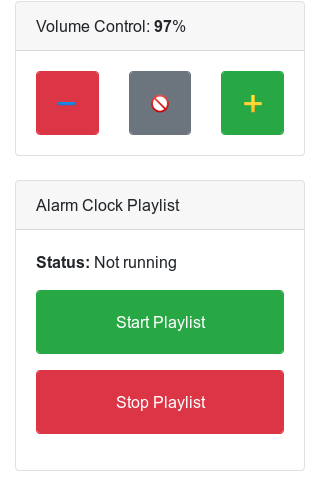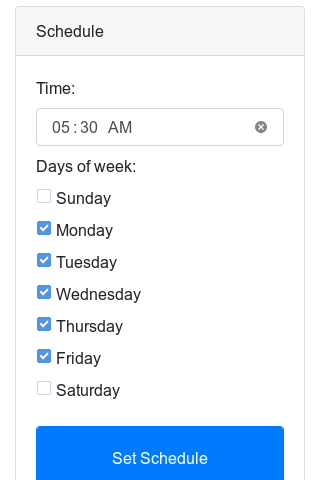| cmd/sonar | ||
| crontab.in | ||
| etc | ||
| www | ||
| .gitignore | ||
| config.go | ||
| cron.go | ||
| go-reload | ||
| LICENSE | ||
| log.go | ||
| Makefile | ||
| music.go | ||
| README.md | ||
| routes.go | ||
| screenshot1.png | ||
| screenshot2.png | ||
| sessions.go | ||
| sonar.go | ||
| utils.go | ||
sonar
Sonar is an alarm clock server designed to run on a Raspberry Pi, but it could just as well work anywhere.
For the alarm clock it plays a list of media files from the filesystem. By
default it will use the mplayer command.
Usage
./sonar [-listen 127.0.0.1:8000]
Sonar has no authentication system. It listens on localhost by default and you should put a proxy like nginx in front with HTTP Basic Auth or whatever.
It will create its config on first startup.
Features
It listens on an HTTP service and shows a GUI on the homepage where you can toggle the volume settings, start/stop the alarm clock playlist, and see/change the scheduled alarm times.
The clock is controlled over simple RESTful API. You just post to these endpoints:
/volume/higher: increase volume by 5% (default)/volume/lower: lower volume by 5%/volume/mute: toggle mute status/playlist/start: start the playlist (doesn't stop automatically!)/playlist/stop: stop the playlist
Example to start the playlist via curl:
$ curl -X POST http://localhost:8000/playlist/start
Screenshots
How It Works
The config file specifies the shell commands to run to launch your media player, volume changing commands, etc.
When the playlist starts, the Go app shuffles the files in your media folder
and feeds them one by one to your media player command (mplayer by default).
To stop the playlist, it kills the current mplayer task and stops.
When you save a schedule for the alarm clock, it will create and install a crontab entry for the user running the app. The cron entry hits the API server to start the playlist at the desired time, and then, an hour later, it stops it the same way.
Crontab
The schedule system installs into the user's local crontab. The cron entries just post back to the API service, like:
30 5 * * * curl -X POST http://127.0.0.1:8000/playlist/start
30 6 * * * curl -X POST http://127.0.0.1:8000/playlist/stop
The stop command is installed one hour after the start.
The user's local crontab is overwritten by the one Sonar installs. To keep
custom crontab entries, place them into the crontab.in/ directory.
All custom user crontabs are concatenated together ahead of Sonar's cron entries.
The 000-header.cron is the standard Debian cron header and tends to be installed
on top.
Installation
Supervisor
There's an example supervisor config in the etc/ folder.
Add it to supervisor and put nginx in front with Basic Auth.
Makefile
make setupto fetch dependencies.make buildto build the binary tobin/make distto build a distribution for your current setupmake runto run it in debug modemake watchto run it in debug mode, auto-reloading (sometimes flaky control over mplayer tho!)make pito build a zipped distribution for Raspberry Pi. See Cross Compile for Raspberry Pi
Configuration
The config file will be in your system's native location, which is
~/.config/sonar.json on Linux environments.
After running the app once, it will save its default configuration to disk. The defaults are fine for PulseAudio setups but you may want to revise it to be sure.
A default config file looks like this, annotated:
{
"cookieName": "session", // name of HTTP session cookie
"mediaPath": "./media", // path of media files (like .mp3) to shuffle and play
"mediaCommand": [
// The command to actually play the media. Use %s where the filename goes.
"mplayer",
"%s"
],
"volUpCommand": [
"pactl",
"set-sink-volume",
"0", // Sink number, from `pactl list-sinks`
"+5%" // 5% step
],
"volDnCommand": [
"pactl",
"set-sink-volume",
"0", // Sink number
"-5%"
],
"volMuteCommand": [
"pactl",
"set-sink-mute",
"0",
"toggle"
],
"volStatusCommand": [
// How to get the volume status. The command
// should output just a value like: 56%
"bash",
"-c",
"pacmd dump-volumes | grep \"Sink 0\" | egrep -o '([0-9]+)%' | head -1"
],
// scheduled alarm time by default
"hour": 6,
"minute": 30,
"days": [
"1", "2", "3", "4", "5"
]
}
Cross Compile for Raspberry Pi
Use the make pi command to build a distribution for Raspberry Pi.
If you get permission errors when trying to download the standard library for ARM64, make and chown the folders as a workaround:
sudo mkdir /usr/lib/golang/pkg/linux_arm
sudo chown kirsle:kirsle /usr/lib/golang/pkg/linux_arm
make pi
rsync -av sonar.pi 192.168.0.102:
It outputs a sonar-pi.zip that you can scp over and run.
License
Noah Petherbridge © 2018
GPLv2.